CKEditor and IMCE module give you ability to upload images to your Drupal block body. Process requires few clicks.
First, click on image you want to replace or click anywhere you want the image to be.Then click on image icon from the CKEditor toolbar:

"Image properties" window should appear where you click on the "Browse Server" button:
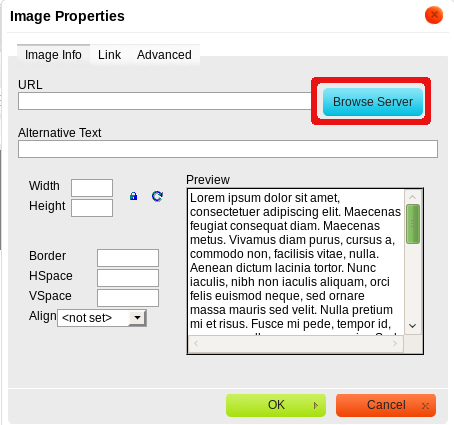
This click takes you to IMCE file browser which shows you all files avaiable on your server. To upload something from your computer, click on the "Upload" link:
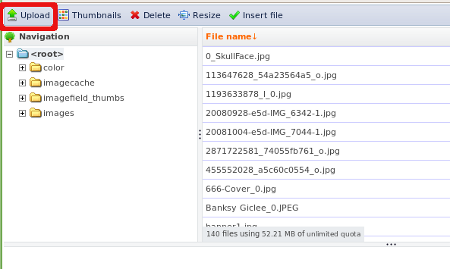
This will open a dialog, where you can browse your files. Select one you wish and it should appear on the file browser list. Click "Insert" from IMCE file browser menu and you will be taken back to "Image properties" dialog with new image in it. Modify attributes to your liking and click "OK". Your image should be visible now in body block.
p.s. Don't forget to check your "Input format" option - make sure it is not set to "Filtered HTML" as it hides HTML tags!









